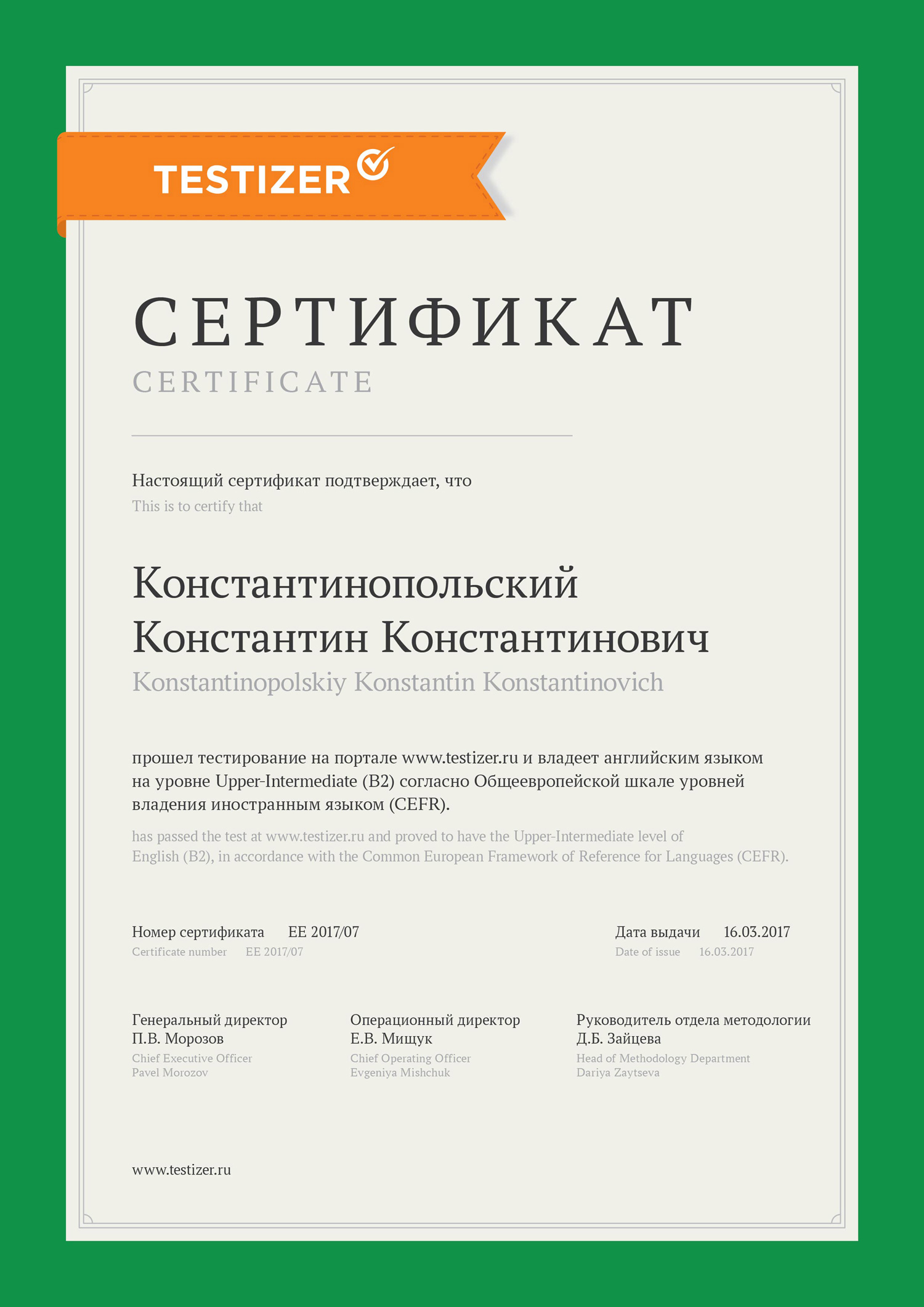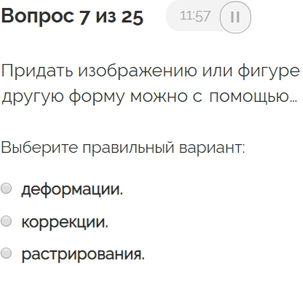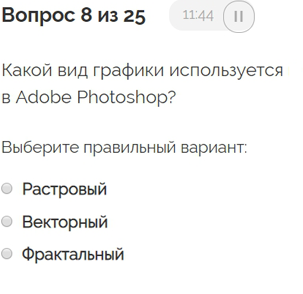- Главная
- Тесты
- Графический дизайн
- Тест на знание программы Photoshop с заверенным сертификатом
Владеете ли вы фотошопом?
Узнайте за 20 минут
Тест позволяет оценить знание терминологии и инструментов графического редактора Adobe Photoshop.
Он составлен согласно требованиям в области компьютерной графики нашими лучшими специалистами. У каждого – высшее образование по специальности «Цифровой дизайн».
Тест проверен на студентах, соискателях, которым для работы нужно владение программой Adobe Photoshop, а также в компаниях, оплачивающих обучение сотрудников.
Вы можете пройти его бесплатно, просто чтобы оценить себя, или заказать официальный бумажный сертификат за 1 000 рублей.
Онлайн-школа LINGVISTER. Мы специализируемся на тестировании и обучении иностранным языкам.
Тестируем частных и корпоративных клиентов с 2003 года.
Посмотрите информацию и отзывы о нас:
Подробнее о нас
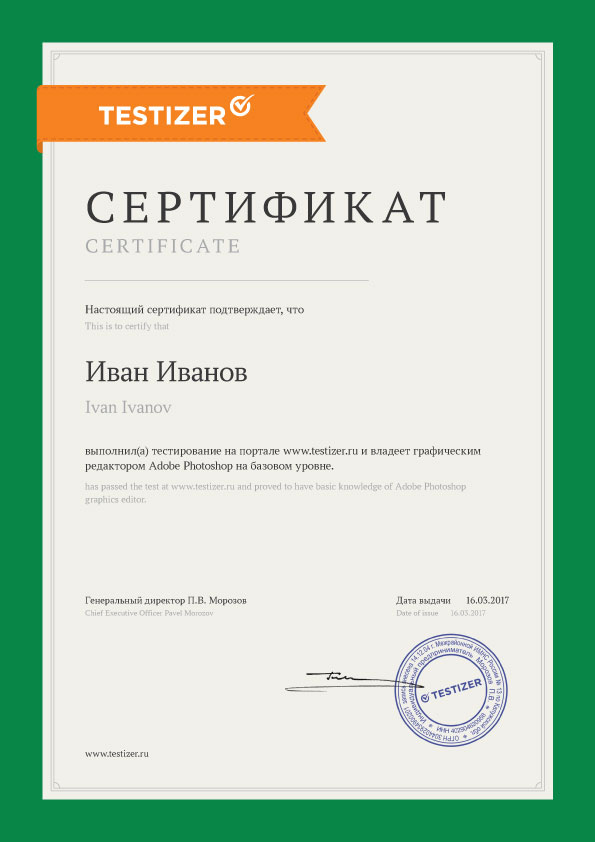
Официальный сертификат
Всего 1 000 рублей.
Это официальный бумажный сертификат с печатью и подписью.
Его можно уверенно приложить:
- к резюме при устройстве на работу;
- к заявлению на повышение зарплаты;
- к личному портфолио.
Сертификат можно заказать и оплатить после тестирования:
- Указываете ФИО и адрес доставки.
- Платите через Яндекс.Кассу.
- Получаете заказное письмо с сертификатом.
Ваш сертификат точно
примут?
В России нет закона, который обязывал бы это делать,
но есть истории прошедших тестирование.
Козлов Дмитрий
Программа Photoshop позволяет не только «поиграть со шрифтами», но и воплотить в реальность буквально любую безумную идею заказчика. В агентстве, где я работаю, знание фотошопа является обязательным требованием. При этом наши двери открыты для молодых талантов с горящими глазами, но без профильного образования. Пройдя онлайн-курсы и несколько тестирований, в т.ч. и на Testizer, я, наконец, воплотил в реальность и свою мечту — устроился на место графического дизайнера.
Воронин Роман
Photoshop – незаменимый помощник любого профессионального фотографа. Убрать морщинки? Добавить цвета? Вырезать лишнее? Пожалуйста! При этом я не получал профильного образования, а выучил себя сам. Онлайн-ресурсы, тесты и пособия оказались крайне полезными в достижении моей цели. Сертификат TESTIZER тоже как нельзя кстати.
Про тест
Как он составляется и почему
Чтобы получить сертификат, вам нужно правильно ответить на 11 вопросов из 25.
Если правильных ответов будет ≤10, мы предложим пройти тест еще раз.
В тесте 25 вопросов, и это не случайно. Есть мнение, что человек сохраняет полную концентрацию
в среднем не дольше 25 минут. По опыту мы знаем, что на один вопрос вам нужно 30-60 секунд
(до 1 минуты), чтобы прочитать, подумать и ответить. 25/1=25. Это число многократно проверено
и является оптимальным.
Вопросы будут примерно такими:
Можно пройти тест несколько раз для улучшения результата?
Да пожалуйста. Тест – бесплатный, платить нужно только за сертификат.
Где хранится результат и электронный сертификат?
Результат хранится у нас. Электронная копия сертификата отправляется вам на почту.
Онлайн тестам и вашему можно верить?
Онлайн тестам и вашему
можно верить?
Отличный вопрос. Наше мнение очевидно: да. Об этом говорит опыт серьёзных университетов –
МГУ, СПбГУ, Cambridge, Oxford – и практика в международных компаниях, где онлайн-обучение
и тестирование стали нормой.
А вот мнение экспертов:
Павел Лебедев, руководитель отдела веб-дизайна «Лаборатории Касперского»
При приеме на работу дизайнеров и специалистов творческих профессий я в первую очередь обращаю внимание на портфолио сотрудника. Есть и формальные критерии, но для дизайнеров профильное образование — это скорее плюс, чем обязательное условие. Сертификаты в любом случае важны и учитываются.
Екатерина Фирсова, HR-менеджер компании Parallels
Если сертификат именно по профилю резюме — это плюс кандидату, особенно на позициях уровня junior. Рекрутеры обращают внимание на четыре вещи: опыт, ключевые навыки, базовое образование и повышение квалификации. Поэтому все дополнения к резюме показывают соискателя в более выигрышном свете, говорят о том, что человек занимается своим профессиональным ростом.
О нас. Ху ар ю?
Онлайн-школа LINGVISTER. Мы специализируемся на тестировании и обучении иностранным языкам.
Тестируем частных и корпоративных клиентов с 2003 года.
Посмотрите информацию и отзывы о нас:
Подробнее о нас
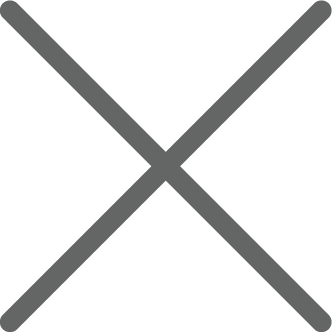
Выберите свой текущий уровень языка:
Если вы не знаете, какой у вас уровень, начните проходить тест с уровня Elementary (A1).
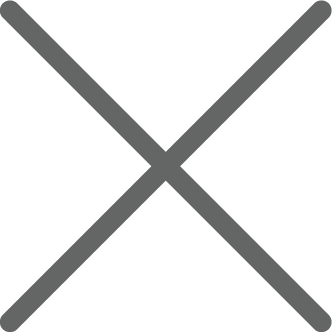
Спасибо, Ваш вопрос отправлен!
Компания «Adobe» рекомендует Центр«Специалист»!


Сертификация Adobe Certified Expert (ACE) Photoshopявляется одной из самых популярных среди профессионалов графического редактирования любых форматов изображений. Специалисты, работающие в области компьютерного дизайна и имеющие такую сертификацию, намного выше ценятся на рынке труда. Сертификация Adobe Certified Expert (ACE) Photoshop по своей сути является основной, так как без Adobe Photoshop сегодня не работает ни один дизайнер. Продвинутые инструменты для работы с растровой/векторной графикой становятся намного более понятными после прохождения специальных курсов для получения сертификации Adobe Certified Expert (ACE) Photoshop.
Сама программа Photoshop – это многоцелевая программа, являющаяся лидером в индустрии графики и дизайна и имеющая почти безграничные возможности. А сертификация Adobe Certified Expert (ACE) Photoshop поможет Вам создавать поздравительные открытки, коллажи, баннеры, обложки, шаблоны интернет-страниц, ретушировать фотографии и многое другое.
Ниже приводится примерное изложение информации о содержании программы сертификации Adobe Certified Expert (ACE) Photoshop.
1. Общие знания
2. Исправление и ретуширования изображений
3. Работа с обводками
4. Создание и использование слоев
5. Работа с масками и каналами
6. Работа с векторными инструментами
7. Использование Camera Raw и Bridge
8. Автоматизация задач
9. Управление цветом
10. Продвинутые знания
11. Создание выходного материала для печати
12. Создание готовых материалов для веб и мобильных устройств
Требования к сертификации
Для успешного получения сертификации Adobe Certified Expert (ACE) Photoshop вам необходимо сдать экзамен 9A0-405: Adobe Photoshop CC 2015 ACE. Чтобы успешно сдать этот экзамен, необходимо иметь достаточные знания английского языка, изучить Adobe Photoshop User Guide и пройти ряд курсов:
- Adobe Photoshop CC/CS6 для MAC и PC. Уровень 1. Растровая графика для начинающих
- Adobe Photoshop CC/CS6 для MAC и PC. Уровень 2. Расширенные возможности
- Adobe Photoshop СС/CS6. Уровень 3. Публикация изображений (печать и web)
Обязательные экзамены
Преподаватели
- Морозов Кирилл Владимирович
- Разумова Елена Евгеньевна
- Романова Инна Витальевна
Ближайшие группы
Дата
с 18.03.2023
по 25.03.2023
Режим обучения
суббота утро-день
10:00 — 17:10
Открытое обучение
Очно и онлайн
Преподаватель
МорозовКирилл
Владимирович
Место обучения
«Таганский»
м. Пролетарская
м. Крестьянская застава
Дата
с 01.04.2023
по 08.04.2023
Режим обучения
суббота утро-день
10:00 — 17:10
Открытое обучение
Очно и онлайн
Преподаватель
МорозовКирилл
Владимирович
Место обучения
«Таганский»
м. Пролетарская
м. Крестьянская застава
Дата
с 03.04.2023
по 06.04.2023
Режим обучения
ежедневно вечер
18:30 — 21:30
Открытое обучение
Очно и онлайн
Преподаватель
МорозовКирилл
Владимирович
Место обучения
«Белорусско-Савеловский»
м. Белорусская
м. Савеловская
Дата
с 07.04.2023
по 12.04.2023
Режим обучения
ежедневно вечер
18:30 — 21:30
Открытое обучение
Очно и онлайн
Преподаватель
МорозовКирилл
Владимирович
Место обучения
«Белорусско-Савеловский»
м. Белорусская
м. Савеловская
Дата
с 29.05.2023
по 01.06.2023
Режим обучения
ежедневно вечер
18:30 — 21:30
Открытое обучение
Очно и онлайн
Преподаватель
МорозовКирилл
Владимирович
Место обучения
«Белорусско-Савеловский»
м. Белорусская
м. Савеловская
Дата
с 02.06.2023
по 07.06.2023
Режим обучения
ежедневно вечер
18:30 — 21:30
Открытое обучение
Очно и онлайн
Преподаватель
МорозовКирилл
Владимирович
Место обучения
«Белорусско-Савеловский»
м. Белорусская
м. Савеловская
Дата
с 05.08.2023
по 12.08.2023
Режим обучения
суббота утро-день
10:00 — 17:10
Открытое обучение
Очно и онлайн
Преподаватель
МорозовКирилл
Владимирович
Место обучения
«Белорусско-Савеловский»
м. Белорусская
м. Савеловская
Дата
с 12.08.2023
по 19.08.2023
Режим обучения
суббота утро-день
10:00 — 17:10
Открытое обучение
Очно и онлайн
Преподаватель
МорозовКирилл
Владимирович
Место обучения
«Белорусско-Савеловский»
м. Белорусская
м. Савеловская
Дата
с 19.08.2023
по 26.08.2023
Режим обучения
суббота утро-день
10:00 — 17:10
Открытое обучение
Очно и онлайн
Преподаватель
МорозовКирилл
Владимирович
Место обучения
«Белорусско-Савеловский»
м. Белорусская
м. Савеловская
Дата
с 15.11.2023
по 20.11.2023
Режим обучения
ежедневно вечер
18:30 — 21:30
Открытое обучение
Очно и онлайн
Преподаватель
МорозовКирилл
Владимирович
Место обучения
«Белорусско-Савеловский»
м. Белорусская
м. Савеловская
Дата
с 21.11.2023
по 24.11.2023
Режим обучения
ежедневно вечер
18:30 — 21:30
Открытое обучение
Очно и онлайн
Преподаватель
МорозовКирилл
Владимирович
Место обучения
«Белорусско-Савеловский»
м. Белорусская
м. Савеловская
Дата
с 20.03.2024
по 25.03.2024
Режим обучения
ежедневно вечер
18:30 — 21:30
Открытое обучение
Очно и онлайн
Преподаватель
МорозовКирилл
Владимирович
Место обучения
«Белорусско-Савеловский»
м. Белорусская
м. Савеловская
Дата
с 21.03.2024
по 26.03.2024
Режим обучения
ежедневно вечер
18:30 — 21:30
Открытое обучение
Очно и онлайн
Преподаватель
МорозовКирилл
Владимирович
Место обучения
«Белорусско-Савеловский»
м. Белорусская
м. Савеловская
Дата
с 22.03.2024
по 27.03.2024
Режим обучения
ежедневно вечер
18:30 — 21:30
Открытое обучение
Очно и онлайн
Преподаватель
МорозовКирилл
Владимирович
Место обучения
«Белорусско-Савеловский»
м. Белорусская
м. Савеловская
Дата
с 25.03.2024
по 28.03.2024
Режим обучения
ежедневно вечер
18:30 — 21:30
Открытое обучение
Очно и онлайн
Преподаватель
МорозовКирилл
Владимирович
Место обучения
«Белорусско-Савеловский»
м. Белорусская
м. Савеловская
Дата
с 26.03.2024
по 29.03.2024
Режим обучения
ежедневно вечер
18:30 — 21:30
Открытое обучение
Очно и онлайн
Преподаватель
МорозовКирилл
Владимирович
Место обучения
«Белорусско-Савеловский»
м. Белорусская
м. Савеловская
Дата
с 29.05.2024
по 03.06.2024
Режим обучения
ежедневно вечер
18:30 — 21:30
Открытое обучение
Очно и онлайн
Преподаватель
МорозовКирилл
Владимирович
Место обучения
«Белорусско-Савеловский»
м. Белорусская
м. Савеловская
Дата
с 30.05.2024
по 04.06.2024
Режим обучения
ежедневно вечер
18:30 — 21:30
Открытое обучение
Очно и онлайн
Преподаватель
МорозовКирилл
Владимирович
Место обучения
«Белорусско-Савеловский»
м. Белорусская
м. Савеловская
Дата
с 31.05.2024
по 05.06.2024
Режим обучения
ежедневно вечер
18:30 — 21:30
Открытое обучение
Очно и онлайн
Преподаватель
МорозовКирилл
Владимирович
Место обучения
«Белорусско-Савеловский»
м. Белорусская
м. Савеловская
Дата
с 03.06.2024
по 06.06.2024
Режим обучения
ежедневно вечер
18:30 — 21:30
Открытое обучение
Очно и онлайн
Преподаватель
МорозовКирилл
Владимирович
Место обучения
«Белорусско-Савеловский»
м. Белорусская
м. Савеловская
Дата
с 04.06.2024
по 07.06.2024
Режим обучения
ежедневно вечер
18:30 — 21:30
Открытое обучение
Очно и онлайн
Преподаватель
МорозовКирилл
Владимирович
Место обучения
«Белорусско-Савеловский»
м. Белорусская
м. Савеловская
Дата
с 20.07.2024
по 27.07.2024
Режим обучения
суббота утро-день
10:00 — 17:10
Открытое обучение
Очно и онлайн
Преподаватель
МорозовКирилл
Владимирович
Место обучения
«Белорусско-Савеловский»
м. Белорусская
м. Савеловская
Дата
с 27.07.2024
по 03.08.2024
Режим обучения
суббота утро-день
10:00 — 17:10
Открытое обучение
Очно и онлайн
Преподаватель
МорозовКирилл
Владимирович
Место обучения
«Белорусско-Савеловский»
м. Белорусская
м. Савеловская
Дата
с 03.08.2024
по 10.08.2024
Режим обучения
суббота утро-день
10:00 — 17:10
Открытое обучение
Очно и онлайн
Преподаватель
МорозовКирилл
Владимирович
Место обучения
«Белорусско-Савеловский»
м. Белорусская
м. Савеловская
Дата
с 12.11.2024
по 15.11.2024
Режим обучения
ежедневно вечер
18:30 — 21:30
Открытое обучение
Очно и онлайн
Преподаватель
МорозовКирилл
Владимирович
Место обучения
«Белорусско-Савеловский»
м. Белорусская
м. Савеловская
Дата
с 13.11.2024
по 18.11.2024
Режим обучения
ежедневно вечер
18:30 — 21:30
Открытое обучение
Очно и онлайн
Преподаватель
МорозовКирилл
Владимирович
Место обучения
«Белорусско-Савеловский»
м. Белорусская
м. Савеловская
Дата
с 14.11.2024
по 19.11.2024
Режим обучения
ежедневно вечер
18:30 — 21:30
Открытое обучение
Очно и онлайн
Преподаватель
МорозовКирилл
Владимирович
Место обучения
«Белорусско-Савеловский»
м. Белорусская
м. Савеловская
Дата
с 15.11.2024
по 20.11.2024
Режим обучения
ежедневно вечер
18:30 — 21:30
Открытое обучение
Очно и онлайн
Преподаватель
МорозовКирилл
Владимирович
Место обучения
«Белорусско-Савеловский»
м. Белорусская
м. Савеловская
Дата
с 18.11.2024
по 21.11.2024
Режим обучения
ежедневно вечер
18:30 — 21:30
Открытое обучение
Очно и онлайн
Преподаватель
МорозовКирилл
Владимирович
Место обучения
«Белорусско-Савеловский»
м. Белорусская
м. Савеловская
Тест по Photoshop
Как можно уменьшить размер графического файла *.jpg с помощью FS, не изменяя разрешение?
А) Сохранить его в формате TIFF
Б) Понизить качество файла (image options)
В) Использовать различные режимы смешивания (blending mode)
Г) Отразить (flip) его справа налево, или наоборот
2. Как можно вырезать часть файла, (выделив его предварительно), так, чтобы вырезанное оказалось только на новом слое?
А) Layer/New/Layer Via Copy
Б) Select/Load Selection/Ok
В) Select/Similar Layers
Г) Layer/New/Layer Via Cut
3) Есть три слоя. Каждый из них полностью залит определенном цветом. В окне “Layers” слои расположены сверху вниз в таком порядке : Layer 5 (красный), Layer 8 (белый), Layer 1 (синий). Режим смешивания normal. Каким цветом будет залито рабочее окно?
А) Белым
Б) Красным
В) Синим
Г) Жёлтым
4) В рабочем окне открыта фотография. Что будет, если нажать комбинацию клавиш Shift+Ctrl+U (Desaturate)?
А) Фото станет чёрным
Б) Фото станет Белым
В) Фото станет чёрно-белым
Г) Откроется окно Hue & Saturation
5) На фотографии чёрная коробка на зелёной траве. Слой, расположенный ниже залит синим цветом. Что произойдёт после следующих операций : Select/Color Range/В открывшемся окне клик на коробку/Ok/Edit/Cut.
А) На фотографии на месте коробки будет синее пятно.
Б) Откроется окно “Save As”
В) Зелёная трава исчезнет, а в рабочем поле останется только коробка на синем фоне.
Г) Ничего не изменится, так как некоторые действия противоречат друг другу.
6) Что значит RGB?
А) Red, Green, Black
Б) Right, Good, Bad
В) Red, Green, Blue
Г) Red, Great, Black
7) Как запускается режим Quick Mask?
А) Q+M
Б) Ctrl+U
В) M
Г) Q

А) Фото станет чёрным.
Б) Ничего не изменится
В) С фотографии исчезнут все чёрные поля
Г) Разрешение фотографии уменьшится на 0,2%
9) Каким фильтром можно наиболее быстро немного увеличить резкость фотографии?
А) Filter/Render/Fibers
Б) Filter/Sharpen/Unsharp Mask
В) Filter/Blur/Blur
Г) Filter/Noise/Median
10) С помощью какого инструмента PS можно в автоматическом режиме сделать панораму из нескольких фото?
А) File/Save As
Б) File/Scripts/Image Processor
В) File/Automate/Photomerge
Г) File/Revert
11) Как можно вдвое уменьшить разрешение фотографии?
А) Image/Image Size/ В окне устанавливаем Width и Height по 200%. Constrain Proportions включено.
Б) Image/Image Size/ В окне устанавливаем Width и Height по 50%. Constrain Proportions включено.
В) Image/Image Size/ В окне устанавливаем Width на 50%, а Height на 200%. Constrain Proportions выключено.
Г) Image/Image Size/ В окне устанавливаем Width на 2000%, а Height на 50%. Constrain Proportions выключено.
12) Какими клавишами можно увеличиватьуменьшать размер кисти?
А) “1”,”2”
Б) “”, “
В) “)”, ”(”
Г) “]”, “[”
13) Каким инструментом можно копировать пиксели из одной части фотографии в другую ничего не вырезая, не выделяя и не перемещая?
А) Magic Wand Tool
Б) Clone Stamp Tool
В) Sponge Tool
Г) Brush Tool
14) Какого инструмента в PS нет?
А) Audio Annotation Tool
Б) Eyebobber Tool
В) Freeform Pen Tool
Г) Slice Select Tool
15) Каким инструментом чаще всего пользуются для быстрого ретуширования проблемных частей кожи на фотографиях?
А) Eraser Tool
Б) Magic Eraser Tool
В) Healing Brush
Г) Background Eraser Tool
16) Какой опции не предусмотрено в панели Transform?
А) Rotate 45 CW
Б) Rotate 90 CCW
В) Rotate 90 CW
Г) Rotate 180
17) Как называется встроенный в PS браузер для удобного поиска и открытия графических файлов?
А) Adobe Porridge
Б) Adobe Courage
В) Adobe Bridge
Г) Adobe Edge
18) Можно ли с помощью PS CS2 работать с HDRi (high dynamic range image), и если можно, то с помощью какой команды?
А) Нет. Этим занимаются специальные программы, например, Photomatix
Б) Нет. HDRi можно сделать только вручную, в настройках цифрового фотоаппарата.
В) Да. File/Automate/Merge to HDR
Г) Да. File/Save As/*.hdr
19) Как можно вновь открыть любое случайно закрытое вами окно в PS?
А) View/Screen Mode/Full Screen Mode
Б) View/Show Grid
В) Image/ и далее нужное окно…
Г) Window/ и далее нужное окно…
20) Удерживая какую кнопку можно проводить идеально прямые линии с помощью инструмента Brush Tool?
А) Tab
Б) Shift
В) Ctrl
Г) Alt
Правильные ответы:
1=Б, 2=Г, 3=Б, 4=В, 5=А, 6=В, 7=Г, 8=Б, 9=Б, 10=В, 11=Б, 12=Г, 13=Б, 14=Б, 15=В, 16=А, 17=В, 18=В, 19=Г, 20=Б.
Дисциплина:
«Компьютерная графика».
Контрольный тест
по теме: «Графический редактор Adobe Photoshop».
Тестовый зачёт предназначен для оценки знаний
и умений использования основных инструментов и функций графического редактора Adobe Photoshop. При ответе на вопросы результат выбирают из
предложенных вариантов.
Критерии
оценки:
81-100% правильных
ответов — оценка «отлично»;
61-80% правильных
ответов — оценка «хорошо»;
50-60% правильных
ответов — оценка «удовлетворительно»;
Менее 50% правильных
ответов — оценка «неудовлетворительно».
1)
Редактором каких изображений является Adobe Photoshop?
a)
Векторных,
b)
Растровых,
c)
Фрактальных.
2)
Каково назначение панели свойств?
a)
Изменение разрешения изображения,
b)
Настройка параметров активного инструмента,
c)
Информировать пользователя о текущем документе.
3)
Какая из панелей Adobe Photoshop позволяет отменять
выполненные действия?
a)
Слои,
b)
История,
c)
Навигатор.
4)
Какая из панелей Adobe Photoshop позволяет
масштабировать обрабатываемое изображение?
a)
Слои,
b)
История,
c) Навигатор.
5)
С помощью какого инструмента выполняют выделение
изображений определённого цвета с некоторыми допущениями?
a)
Лассо,
b)
Магнитное лассо,
c)
Волшебная палочка.
6)
С помощью какой клавиши на клавиатуре выполняют
увеличение размера кисти?
a)
+
b)
[
c)
)
7)
Какое сочетание клавиш копирует изображение в буфер
обмена?
a) Ctrl+V
b) Ctrl+C
c)
Ctrl+D

Какое сочетание клавиш отключает выделение?
a) Ctrl+V
b) Ctrl+C
c) Ctrl+D
9)
Для чего используют режим быстрой маски?
a)
Для сохранения выделенной области
b)
Для уточнения контура выделенной области
c)
Для облегчения заливки выделенной области
10) Какую команду используют для поворота выделенной области?
a)
Свободное трансформирование
b)
Кадрирование
c)
Стиль слоя
11) Для чего используют кадрирование изображения?
a)
Для просмотра фотоизображений
b)
Для обрезки ненужных фрагментов изображения
c)
Для создания анимации
12) Что называют ретушированием фотоизображений?
a)
Повышение резкости и устранение
мелких дефектов изображения.
b)
Раскрашивание
чёрно-белых изображений
c)
Изменение цветовых оттенков и насыщенности пикселей
13) Какой фильтр используют для устранения мелких дефектов на фотографии?
a)
Пыль и царапины (Шум)
b)
Резкость
c)
Размытие
14) Какой инструмент позволяет определить образец, а затем скопировать его на дефектное
место?
a) Инструмент History Brush (Историческая кисть)
b) Инструмент Clone Stamp (Штамп)
c)
Инструмент Sponge (Губка)
15) Какой инструмент предназначен для изменения насыщенности участка изображения «вручную»?
a)
Инструмент Clone Stamp (Штамп)
b)
Инструмент Zoom Tool (Лупа)
c)
Инструмент Sponge (Губка)
16) Какой из перечисленных инструментов предназначен для создания векторных
изображений?
a)
Кисть
b)
Линия
c)
Штамп
17) Что такое монтаж фотографии?
a)
Сочетание нескольких фрагментов различных
изображений в одном.
b)
Реалистичное изображение, составленное из
фрагментов нескольких фотографий
c)
Совмещение нескольких изображений с использованием
фильтров
18) Какую команду используют для создания эффекта выпуклости изображения?
a)
Стиль слоя – Тиснение
b)
Изображение — Инверсия
c)
Фильтр — Текстура
19) Что необходимо сделать, чтобы скрыть слой?
a)
Перетащить его в мусорную корзину.
b)
Нажать клавишу <Н>.
c)
Щелкнуть на значке в виде глаза, чтобы убрать его.
20) Почему рекомендуют объединять слои документа?
a)
Чтобы улучшить качество изображения
b)
Чтобы не допустить чрезмерного увеличения размера
файла
c)
Чтобы сохранить выполненные действия.
21) Какое максимальное количество слоев можно использовать?
a)
10.
b)
100.
c)
999.
d)
Это количество определяется объемом оперативной
памяти компьютера.
22) Что такое активный слой?
a)
Слой, расположенный над всеми остальными.
b)
Слой, выделенный в палитре Layers
c)
Слой, рядом с которым отображен значок в виде
глаза.
23) Что такое тоновый диапазон?
a)
Диапазон перехода от яркости к контрастности
изображения
b)
Диапазон яркости пикселей изображения
c)
Диапазон цветовых оттенков изображения
24) Какой графический формат сохраняет свойства каждого слоя изображения?
a)
.jpg
b)
.psd
c)
.pdf
25) Какой графический формат занимает меньше других места на диске?
a)
.jpg
b)
.psd
c)
.pdf
Select the ‘Quick Selection Tool’ from the tools to remove the background. Select ‘Add to Selection.’ Depending on the size of the photo, you may need to open the ‘Brush Picker’ and increase or decrease the brush size. Drag your cursor over the background that you don’t want. Toggle the tool’s subtraction mode by holding down the ‘Alt’ or ‘Option’ key, then click and drag your mouse around the background area you want to delete. When you’re ready to add to your selection again, release the ‘Alt’ or ‘Option’ key. Right-click within the marching ants and choose ‘Refine Edge’ from the pop-up menu once the selection is complete.
In Photoshop, open your image. Select “Image Size” from the “Image” menu at the top of the window. A new window will open. To keep your image’s proportions, check the box next to “Constrain Proportions.”
Select the desired inches, resolution, width, and height under “Document Size.” Now you may save your work.
The yearly plan billed monthly costs $20.99/mo, but you can buy it for $239.88/yr if you pay it all at once.
Begin by going to Image, then Adjustments. Select Replace Color. To replace a color, tap on it in the image. To add to the selection, pick the eyedropper with the plus sign. Hit the OK button when you’ve completed choosing all of the colors that need to be changed.
In Photoshop, open the images you want to work with. The Timeline window should now be open. Create a new layer for each each frame by clicking “Create Frame Animation” in the Timeline box. Choose “Make Frames From Layers” from the same menu item on the right, and then pick how long each frame should appear before shifting to the next frame. Select the number of times you want it to loop at the bottom of the toolbar. Press the play icon to see a preview of your GIF. You can now save and export your GIF.
In Photoshop, open the product image. Click Select Subject after selecting Select from the menu. Create a new layer with what you’ve selected so far. Use the lasso tools and eraser to smooth your work. To remove any additional background areas, click around the outer perimeter of the object. Finally, in the Layers panel, you’ll need to choose the background layer. You’ll only see the selection you made at the beginning after you remove this layer. If you want to maintain your image’s transparency, save it as a PNG file.
To improve your composition, you’ll need to crop the image. Make sure the exposure is correct. If necessary, make color adjustments. It’s time to make some selected edits now that you’ve fixed the color of your image. Remove any blemishes. Filters for sharpening and blurring can be used.
To make a selection, you can use the Select Subject tool. Select the Quick Selection tool from your toolbar, then set the selection mode to “Subtract From Selection.” Paint around the areas you want to eliminate with your picture layer selected. Simply hit the layer mask icon while your image layer is selected to add the active selection to a layer mask. After you’ve finished with the mask, go to the Adjustment Layer button and select Solid Color. That color will be applied to your object. Click on the icon for the mask that was made to make it the background. Then, under the Properties panel, select Invert. Double-click the mask layer to refine it. From the left menu, select Refine Edge Brush. To smooth off the edges, go over them all. Finally, you have the option of changing the background color.
To begin, open your photo in Photoshop. Select Image then Image Rotation from the top menu bar. Select Flip Canvas Horizontal/Flip Canvas Vertical. In only one click, you can flip an image.
To begin, choose the layer that you wish to resize. The resize bars will appear above the layer if you go to “Edit” on your top menu bar and then choose “Free Transform.” Drop the layer to the size you want. Check the box in the top choices bar.
Take a photo from your computer and open it. Select Filter, then Blur Gallery. Choose Field Blur. You may pick which sections of your image to blur inside the field blur window. Photoshop placed the first pin for you automatically. Drag and drop that pin into the background, or the area farthest away from the focal point, until you get the blur you want. Place more blur pins on the subject, one at a time, until the entire subject is sharp. Continue to smooth the blur. If required, adjust the blur effects.
Select the Crop Tool from the toolbar. To set the crop limits in your photo, draw a new cropping area or drag the corner and edge handles. To crop the photo, press Enter (Windows) or Return (Mac OS).
Select an option from the “Image Rotation” submenu by clicking the “Image” menu. Now is the time to save your work.
Find a site that offers downloaded fonts. Choose a font and download it. If the font file is in a Zip, WinRAR, or 7zip archive, extract it. Select “Install” from the menu when you right-click on the font file.
In the Layers Window, select the layer you wish to turn active by clicking on it. Go to Edit then Transform. To flip the layer, click Flip Horizontal / Vertical.
Photoshop Express may be considered of as a light version of Photoshop for the iPhone, and it does a good work by giving a wide range of editing tools, as well as selective changes, to cover just about every editing need you would have while on the go.
Choose the Zoom tool from the Tools Palette on the left side of the screen. Click on the section of the image you want to see in greater detail to zoom in.
Choose Select Subject from the Quick Selection Tool’s menu. Make adjustments to your plans. Click Select and Mask. You may modify the radius by selecting Show Edges. Select the Refine Brush, then circle the areas that need to be polished with the refine edge brush tool. Create a new layer with the Layer Mask tool. Open the new image as the backdrop. Return to your subject’s cutout picture and drag it to the new backdrop image’s tab. To make adjustments with the new picture in place, use Ctrl/cmd+t to transform your selection.
Go to File, then New in Photoshop. Type your text using the Text tool (T). Click the “Create warped text” icon in the toolbar with the text layer selected and the Type tool (T) active. Select the “Arc” style in the Warp Text window, check the Horizontal option, then change the Bend value to +20 percent or whatever you desire. Click the OK button.
Go to the Photoshop website. Free Trial is located at the top of the page. Launch the Photoshop installer after opening the Photoshop free trial. Log in with your Adobe ID and password. Click Continue after indicating your level of Photoshop experience. Any on-screen directions should be followed. Finally, wait for Photoshop to complete its download.
In Photoshop, open the image you want to edit with. Select Layer, then Duplicate Layer. Click OK to name this new layer “Mirror,” then go to Edit with the Mirror layer selected. Click Transform and Flip Horizontal. Select Image, then Canvas Size. Set the Width to 200 and choose the Anchor grid’s top right arrow.
Select File then Place Embedded. Go to an image file in File Explorer (Windows) or Finder (macOS) and click Place. To prevent distorting the image, hold down the Shift key while dragging the image border’s edges to resize it. Drag the additional picture inside the border to the desired location.
The first option is to use Photoshop to import your image. Create a duplicate of a layer. Make a smart object out of a layer. Use the Transform Tool for Free. The Sharpening Tool may be used to fine-tune your cropped image. The second strategy is to use Layer Mask. To begin, click on the background layer’s small lock icon to unlock it. Select the area of your layer that you want to keep now. When you choose the layer mask icon, you’ll notice that everything but your selection has disappeared.
To deselect the chosen area on Windows, click Ctrl+D. Press Command+D on a Mac. The targeted area on your photo will be deselected instantly by Photoshop.
Open Photoshop and a new or existing document to which you want to add a line. To get the line tool, click and hold the rectangle tool, then pick the line tool from the menu that appears. Click and drag to the ideal line length, then let go of the mouse button after you’re satisfied with it.
Go to Windows, then Layers. To merge selected layers in Photoshop, go to the Layers panel on the right and choose the layers you want to merge, holding the Ctrl key on your keyboard to select several layers at once. It may be done by right-clicking one of the chosen layers and selecting “Merge Layers.”
From the tools panel, pick the Quick Selection brush and click-drag over the area you wish to select. Because the brush works intuitively, you don’t need to be overly precise. Leave it to the Refine Edge brush to take care of it. The Refine Edge brush tool helps in the inclusion of fuzzy elements such as hair and fur.
Select Undo from the Edit menu, or press Ctrl + Z.
If you want to completely clear a scratch drive of past data, you’ll have to manually locate and remove the files. Once there, look for the file Photoshop Temp, followed by a series of numbers. This is the file that includes all of Photoshop’s temporary data when it starts up. To clear this file, delete it.
Open the Photoshop document containing the text you’d like to change. In the toolbar, select the Type tool. Choose the text you want to edit. You may change the font type, font size, font color, text alignment, and text style in the top settings bar. Now, save your changes by clicking on the options bar.
Make a plain background. Create the logo’s foundation with the shape tool and then add color. Adjust the path’s shape by dragging on the path lines rather than the anchors. Combine simple designs and decorate with smaller details like shapes or lines. After merging it, add text to your logo. Select both text layers and then Right-Click then Convert to Shape if you’re satisfied with your text.
In Photoshop, open the image from which you want to remove the watermark. By pressing CTRL & + symbol, choose Magic Wand Tool and zoom to the part of the image with watermark. Select the watermarked area you like to delete using the Magic Wand Tool.
Over the original image, create a new adjustment layer. Make a selection that goes around the edges of the teeth with the Lasso tool. It’s fine if some part of the lips or gums are captured. Select the Hue/Saturation adjustment layer from the adjustments drop-down menu. It will change your selection into a layer mask automatically. Click the choices bar labeled Master in the Properties panel of your Hue/Saturation layer and pick Yellows, since that’s all you’ll need to whiten your teeth. Move the saturation slider to the left to reduce the yellows in your selection. If you see a rough edge to your selection, select Masks in the Properties tab to correct it. Increase the feather slider in the Masks panel to give your pick a softer edge.
To create place for the border, zoom out. The Background layer must be unlocked. The Canvas Size dialog box will appear. Add a Solid Color fill layer and extra canvas around the photo. Pick a color for the picture border.
Select your isolated object layer and then select Drop Shadow from the fx button at the bottom of your layers menu. The dialog box for Drop Shadow will appear. Set your shadow color to the same hue as your foreground color to create a drop shadow.
Select the Horizontal Type tool from the tools panel. Select the area of your image where you’d want to add text and enter a phrase. Press Escape to exit the text area when you’re finished.
Combine the images you wish to combine by copying or pasting them into the same document. Each image will be placed on its own layer. See Duplicate layers. Choose the layers you’d want to blend. Select Edit while the layers are still selected. Select the Auto-Blend Objective. To change the color and tone for blending, go to Seamless Tones And Colors. Click the OK button.
Open Photoshop and type or open an existing document with the text you wish to outline. Customize the size, location, blend mode, opacity, and color of the outline by going to the layers section, right-clicking the text layer, and selecting Blending Options. Mark the checkbox next to Stroke.
You must first open your image and then select the Lock button. Each locked layer now has a little padlock icon beside it. Simply choose a layer and click the Lock button again to unlock it. The padlock icon should be removed.
Choose Layer and New, then click Layer, or use the Layers panel option to choose New Layer. Select a name and other choices before clicking OK. You may also just click the + symbol in the Layers window to add new layer.
Select the Settings menu icon in the top-right part of the panel to add additional brushes. Select Import Brushes. Select your downloaded third-party brush ABR file in the Load file selection box. To install the brush into Photoshop, choose your ABR file and click the “Load” button.
Duplicate the layer in Photoshop after opening the image. Make a hair mask and then edit it. Under Image then Adjustments, select Hue/Saturation. Click the “colorize” button at the bottom of the pop-up and move the sliders around until you have the hair color you want. Make the mask more natural by editing it.
Click where you want the line to begin with the brush, then hold down the shift key and click where you want the line to stop. Between your start and finish points, it will create a straight line.
Open Photoshop and import the image you’d want to invert. Select Image from the menu bar at the top. Hover your cursor over Adjustments in the drop-down menu to add a new sub-menu. Select Invert from the Adjustments sub-menu.
Create a new layer to work on by clicking the “add layer” button in the layers panel. Click the layer mask button at the bottom of the layers panel after selecting the layer you wish to mask. To make a layer mask your active layer, choose it in the layers panel’s thumbnail. Apply black to conceal and white to reveal with the brush tool. To blend, add gray.
In your layers panel, right-click on it and select “Rasterize.” Alternatively, go to Layer, then Rasterize and select the type of layer or layers you want to rasterize.
Select Filter, then Sharpen. Smart Sharpen should be selected. Sets the amount of sharpening that will be applied. A larger value boosts the contrast between edge pixels, providing the appearance of more sharpness.
The monthly fee of Photoshop is $20.99.
In Photoshop, create a new file. To create Layer 1, click the square with a folded corner icon at the bottom of the Layers palette. To use the Brush tool, select the icon that looks like a small paintbrush. To open the Brushes palette, right-click on the canvas. It comes with all of the standard brushes. By clicking on the small down arrow next to the brush size, you may change the brush’s hardness, which controls whether the brush’s edge is hard or soft. You can play around with the settings to see how they effect your brush strokes. You are now free to begin sketching.
Select Image, then go to Canvas Size in Photoshop. This will open a pop-up box where you can adjust the size in either vertical or horizontal directions. From the Photoshop toolbar on the left side of your screen, select the Magic Wand Tool. Then choose the newly added area of your image by clicking on it. Select Edit, then Fill. After making sure the “Use” option is set to Content-Aware, click OK.
In Photoshop, open the images you want to work with. Make a new file for your Photoshop collage and start putting your images in one by one. Arrange your images. You can use the Move tool to change the photo placements. Merge all layers and add image spacing. Select the Crop tool or Image, then Image Size to crop and resize the final image. You can now save and export your collage.
To change the size of an image, go to the Image Menu and select Image Size. Make sure the Constrain Proportions Option is selected in the Image Size dialog box. Simply increase the width or height of the photo by entering a greater value.
In Photoshop, open the image you want to work with. Select Image Size from the Image menu. In the width or height area, type a new size. Both fields will change in response to a single input as long as Constrain Proportions is checked. In the Resolution section, enter the output resolution, then provide an output size if you want to resize the image based on output size. After that, click OK.
Create a new canvas. Fill in the canvas with your own pattern. You could place anything in the center that will repeat, or you could fill the entire space. Go to Edit and then Define Pattern. To save your new pattern, rename it and hit “OK.”
Hover your cursor slightly outside of any transform box corner. A U-shapes arrow will emerge, indicating that the selection can be rotated. To rotate your layer, click and drag it to the left or right.
Simply grab your Move Tool by hitting V while your text layer is selected, or go to Edit and click Free Transform. Hover your mouse over any corner of your text until a double-sided U shaped arrow appears. Rotate the text with your mouse by clicking and dragging it to the desired orientation.
Rename the Background layer after you’ve made a copy of it. Add a High Pass filter. When you use this filter, your image will become grey and the borders of the person’s face will be highlighted in outline. Go to Filter, then Blur, then Gaussian Blur. Between 5 and 10 pixels should be added. Go to Image, then Adjustment, and then Invert to invert the effect. By right-clicking on the layer and selecting Blending Choices, you can change the blend options. Hold the Option key when clicking the layer mask tool to create an inverted layer mask. Blur should be applied on the skin. Increase the opacity of your layer if you want more blur.
Using the shortcut P, select the Pen tool. To make a selection, click two points to connect them with a line, and then drag a point to produce a curved line. To change your lines, press Alt/opt-drag. To make a shape out of your path, right-click it in the Paths tab on the right and pick Fill Path.
To vectorize an image, first open it. Copy the selection to a new layer. To generate a selection of the image, click the layer icon in the Layers panel while pressing down the Control key on the keyboard. From the tools panel, pick the Marquee Tool, drag the cursor over the selection, and right-click, then choose Make Work Path from the menu. To create a vector mask, switch to the Direct Selection tool and right-click on the image once more. Select Photoshop EPS file format from the Save As Type option by going to File > Save As > Save As Type. Save the vectorized image by clicking the Save button.
The exact amount you’ll need will vary depending on what you’re doing, but you’ll need at least 16 GB, and 32 GB is a requirement if you want to be productive.
Your subscription can be cancelled at any time using your Adobe Account or by contacting Customer Support.
After clicking the New Layer button, go to the File menu. When you click Place Embedded, your computer’s file browser will open. Place the image you wish to import after selecting it. At the top of the screen, click the checkmark.
Open the image you’d like to convert. Go to Image, then Mode. Select Grayscale from the menu. If you’re asked if you wish to discard color information, choose OK.
Trace around the subject you want to delete with a selection tool. Fill the selection of the person with other parts of the image using Content-Aware Fill. Make your selections based on your personal preferences. To output the newly selected material, pick New Layer as the method and click OK. By placing the new content on its own layer, Photoshop creates a nondestructive edit.
Using the Move tool, choose the image. For Windows, press Ctrl + T, and for Mac, press Cmd + T. You can now expand the image horizontally or vertically by moving the handles. The image will be proportionally stretched.
In Photoshop, open the image you want to edit. For your vignette, make a new layer. Click Filter in the Photoshop menu when the Vignette layer is chosen. Then choose Lens Correction. On the right-hand panel, select the Custom tab. Adjust the Amount and Midpoint sliders under the Vignette heading until you’re satisfied with the vignette effect. Click the OK button.
In Photoshop, go to Image, then Image Size to adjust the DPI of an image. Remove the check mark next to Resample Image, as this setting will upscale your image, lowering its quality. Type in your selected resolution next to Resolution, then select Pixels/Inch.
Open the Layer Styles Dialogue box first. Make sure your logo has a transparent background when you open it in Photoshop. Check the box next to “Color Overlay” in the Styles menu. Choose a new color for your logo.
In the Layers Panel, double-click the fill layer thumbnail. Then, in the color picker that displays, choose a new color for the fill layer and click OK. This will change the color of your fill layer and apply it to your project.
By holding Command or Control and clicking on the layer thumbnail, you can choose the layer. After that, go to Select and then Modify. Set the appropriate feather amount by clicking Feather. To feather the image’s edges, apply a layer mask to the image layer.
Save Brushes after clicking the Brush Presets Options button. Fill in the set’s name (with a ABR extension). Select where you wish to save the brush set by clicking the Save In (Windows) or Where (Mac) list arrow.
Go to File and choose New to start a new document. After that, you can choose your fonts or copy your logo into the new document. Draw a rectangle around your watermark with the Marquee tool. Select Define Brush Preset from the Edit menu. Click OK after giving your brush a name. In your brush catalog, you’ll find your new brush. You can adjust the color or reduce the brush’s opacity.
Pick a tool for creating shapes. Select Rectangle, Ellipse, Triangle, Polygon, Line, and Custom Shape from the toolbar by clicking and holding the Shape tool () group icon. Optionally configure the shape tool. Draw a shape. Edit the properties of the shape after that.
In Photoshop, access the Layer Styles panel by double-clicking on your layer. Choose “Stroke” as the style, and “Outside” as the stroke type. To get the style you desire, simply modify the color and width of your outline.
Move your cursor to the area you want to replicate and Alt+click for Windows or Option+click for Mac on the precise position you want to start copying from with the Clone Stamp tool selected.
Thomas and John Knoll, two brothers, created Photoshop in 1987.
Yes. Photoshop has the ability to edit video. The standard edition of Photoshop CS6 has the ability to deal with video.
From the toolbar, choose the Smudge tool. If the Smudge tool isn’t visible, click and hold the Blur tool to see other related tools, then choose the Smudge tool. In the settings menu, select a brush tip and a blend mode.
You’ll see a sequence of rectangles and lines on your top settings bar. To center your layer within the selection, click the button for the “align horizontal centers/vertical centers” option.
Select the Marquee or Lasso tool icon. To copy a picture, pick the area you wish to copy by clicking and dragging on it. Control+C will copy the current layer’s chosen portion. Open the image you’d like to paste. To paste the selection, use Control+V on your keyboard.